Here’s Geoff from geoffmobile.com with a quick tutorial on how to edit 360 videos from the Samsung Gear 360 using Adobe Premiere and upload them to Youtube.
Please subscribe :) youtube.com/geoffmobile
The Samsung Gear 360 is an amazing camera that can shoot full 360 degree videos in very clear 4k resolution. This tutorial shows how to edit videos shot in this camera using Adobe Premiere Pro and upload them to Youtube.
More information about the Samsung Gear 360:
www.samsung.com/global/galaxy/gear-360/
Software used in this video:
– Gear 360 ActionDirector
resources.samsungdevelopers.com/Samsung_Gear_360/Download_Gear_360_Action_Director
Important note: The Gear 360 Action Director PC software requires activation using the product key that comes on a tiny piece of paper that is included in your original Samsung Gear 360 packaging. Do not throw this piece of paper away, and make sure to copy the license key down to somewhere safe in case you need to reinstall this software.
– Adobe Premiere Pro CS5.5 (a newer version will work fine too).
Note that I used the Offset filter in Premiere to change the horizontal position of the video, a useful trick and tip.
– 360 Metadata Tool provided by Google, to inject the 360 degree video metadata for the file that you will be uploading to Youtube or Facebook:
360 Video Metadata app
Download this tool using the instructions and link under “Step 2 Prepare for Upload” at the following tutorial doc provided by Google:
support.google.com/youtube/answer/6178631?hl=en
This tutorial was recorded using CamStudio and the audio was recorded separately using Zoom H1. Edited in Adobe Premiere Pro CS5.5 on a Windows 10 Dell PC (Intel i7 and USB 3.0 for a faster workflow).
Video quality tip:
I have a suggestion if you are experiencing poor image quality with the Gear 360. Have you tried changing the resolution for video recording on your camera? Turn on your Gear 360, push Menu a few times until it says “Settings” and then push the top button to select Settings. Then push the Menu button a few more times until it says “Video Size” and then push the top button to select Video Size. Then push the menu button a few times until it says 3840X1920. Then push the top button to select this 3840X1920 size. That should give you the highest quality 360 video from the Gear 360. Let me know if this helps? Thanks, Geoff
Thanks for watching!!
Cheers,
Geoff
geoffmobile.com
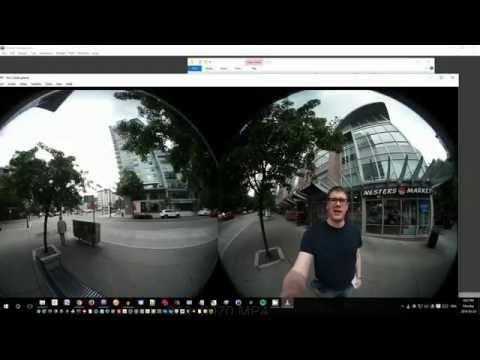






could you send the key for 360 director i lost my key and samsung not bring support for this product in USA
thanks