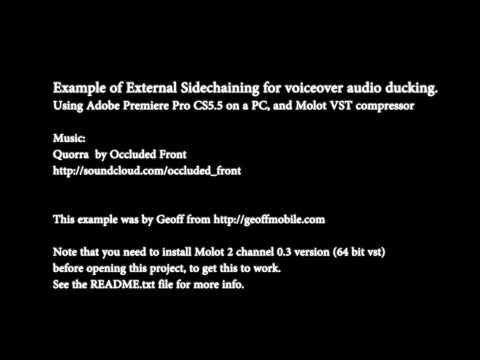Tutorial Guide:
How to do Sidechaining with 64 bit VST for Audio Ducking effect in Adobe Premiere Pro CS5.5 (on PC / Windows 7).
Example by Geoff from geoffmobile.com
Contact: geoff@gpeters.com
Date: April 12th 2012
***** To download the sample project for this tutorial, please visit:
geoffmobile.com/resources/premiere-vst-sidechain-example.zip
Instructions:
This is an example project for Adobe Premiere Pro CS5.5 that shows how to implement side chaining in Adobe Premiere using the free Molot compressor.
Please get the latest version of Molot (2 channel version) from the Molot Author’s web site:
vladgsound.wordpress.com/
The Molot 2 channel 0.3 version (64 bit vst) works with Adobe Premiere Pro CS5.5 on a PC.
Please note that the creator of this tutorial is not affiliated with the Molot author.
What is this for?
The desired effect is that when I talk in my video, the music automatically ducks down a few DB, and that makes the background music not interfere with the voiceover.
How is this done?
I used 2 instances of the “64 bit 2 channels Molot 0.3 version” VST plugin in the “mono mode with external side chain signal” mode.
I was searching for hours on how to get an external sidechain working in Adobe Premiere Pro CS5.5.2. The 4 channel version didn’t work, but the 2 channel version worked. I implemented External sidechaining in my video project sequence using Molot and it worked great. I used some clever sending between Audio Submix tracks in Premiere and two different Molot instances to allow my sidechaing to be performed on a Stereo music track.
To see my example in action, feel free to watch my cooking video which I used this sidechaining technique in my Adobe Premiere Pro sequence:
geoffmobile.com/blog/how-to-make-creamy-mashed-potatoes-with-coconut-m…
The project in this example is a Premiere project showing my Molot settings. I made use of many Audio Submix tracks with sends.
To Set up and Use:
1. Before opening the Premiere project, you must install the Molot plugin (2 channel version).
To install Molot plugin, obtain the latest plugin from the Molot author’s site (see above) and then copy the file Molot03-2ch-x64.dll to your folder C:Program FilesAdobeAdobe Premiere Pro CS5.5Plug-insen_USVSTPlugins and restart Adobe Premiere.
When you start premiere, if it installed oK, you will see Molot showing up in the Audio Effects tab.
2. Open the project file provided in this example.
3. Put your narration on the Narration track, and music on the Music track (as labelled in the example project). Don’t change the other Submix tracks (but you may want to adjust the Molot compressor settings on tracks “Music left c” and “Music right c”.
Note that the left and right channels of the music are compressed separately since Stereo compression can only be achieved with two mono compressors at the moment (due to Adobe Premiere not supporting the 4 channel Molot version).
About This Tutorial
This tutorial was brought to you by Geoff from geoffmobile.com
If you have questions feel free to email me at geoff@gpeters.com
Please note:
Unless otherwise stated, this demo project is provided “as-is,” without any express or implied warranty. In no event shall Geoff from geoffmobile.com be held liable for any damages arising from the use of the software.
Music:
Quorra by Occluded Front
soundcloud.com/occluded_front