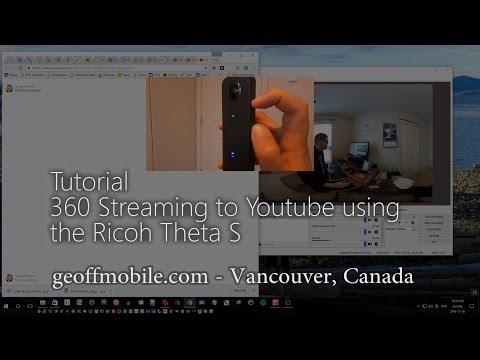
How to Stream Live 360 Video to Youtube using Ricoh Theta S and Theta V – Tutorial by geoffmobile
This quick tutorial will show how to set up 360 Degree Video Streaming to Youtube using the Ricoh Theta S 360 camera. Live streaming, in full 360 degrees using a 360 degree camera, is a new feature of Youtube and the Theta S 360 camera, and with the steps I show in this video, you will see how to set up both your camera and the required software on your computer and Youtube.
Please subscribe :) youtube.com/geoffmobile
The advantage of streaming live to youtube in 360 degrees is for the feeling of presence and to allow your viewers to look around the room, and even experience the stream in virtual reality using a Google Cardboard or Daydream compatible VR headset.
This video shows the steps for Windows 10 64 bit, but the same software is also available for Mac and other versions of Windows.
Update for Theta V: My tutorial was for Theta S which is only 1080p streaming. If your theta V supports 4k streaming you could increase your obs input and output resolution and the quality should increase.
Question: A viewer had an issue in the sense that there seems to be black space at the top and it’s showing on YouTube as black holes at the top and bottom – I don’t understand why this is, do you have any idea? Apologies to email you personally, but I just thought I would ask and see if you had any info on that. My resolution is 1920 x 960, and on my OBS canes, there is no black space, yet it’s showing on the actual video output on YT :(
Answer: Make your OBS resolution 1920×1080, and then when you add your Theta V or Theta S video to the OBS, stretch the video from it’s original 1920×960 to cover the 1920×1080 frame. (You can click the video and drag the handles to make it fill the entire window). The output resolution from OBS, of the video being sent to Youtube, should be 1920×1080. For me this solved the issue. It seems that Youtube takes care of interpreting this correctly even though the video was stretched.
Software used:
Ricoh Theta S UVC Blender (Theta S Live Streaming app):
theta360.com/en/support/download/
OBS – Open Broadcaster Software:
Here is the link to the Sample 360 live stream on Youtube that I created during this tutorial (so you can see the quality):
Hardware used:
Camera: Ricoh Theta S
theta360.com/en/about/theta/s.html
I purchased this camera at London Drugs in Vancouver Canada. Here is the link to the product page on London Drugs web site:
www.londondrugs.com/ricoh-theta-s-360-camera—black—910720/L1750959.html
I used a Light stand with tripod screw mount for holding the Theta S 360 camera while filming.
For more information on the steps used in this video to set up live streaming to youtube in 360 degrees with Ricoh Theta S, please see the following additional tutorial blog post:
lists.theta360.guide/t/theta-live-streaming-on-youtube/13
Technical notes:
Screen capture on WIndows 10 for this tutorial recorded using Techsmith SnagIt.
Audio of my voice during the tutorial recorded using a Zoom H1 and processed in Audacity.
Cut scene showing how to activate live streaming mode on Theta S was recorded using a Sony RX100 Mk2 camera.
Video was edited using Adobe Premiere Pro CS5.5 on a WIndows 10 Dell laptop.
Thanks for watching!!
Cheers,
Geoff





